To deploy personal virtual desktop or most of the time we called as "static virtual desktop deployment", you need to has
a) Active Directory Schema upgraded to Windows Server 2008.
b) Client virtual machine running Windows XP or Windows 7 need to use FQDN in Hyper V Manager snap-in.
Static Virtual Desktop is a 1 to 1 mapping. If you have 100 users, then you need to create 100 Virtual machine. User will access to their own unique virtual machine and have greater control. Besides that, changes on the Virtual machine will maintain in the Virtual Machine. This concept is similar as their own desktop environment.
Task 1: Personal Virtual Desktop Configuration.
1. Click on Configure virtual desktops on the top right of the Action pane.
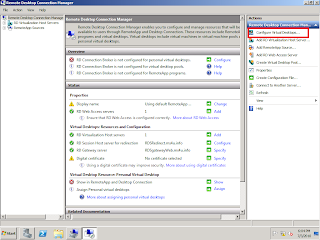
2. Review before you begin page and click Next
3. Verify RDSVH is listed on Specify an RD Virtualization Host Server and click next. For my case, my RDSVH computer name is "LAINB.ms4u.info)
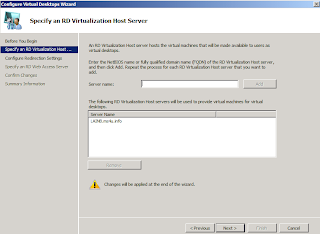
4.Verify RDSRedirect is listed on Configure Redirection Settings and click Next.
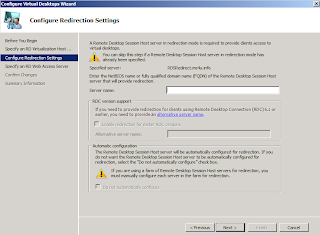
5. Click Next on RD Web Access Server.
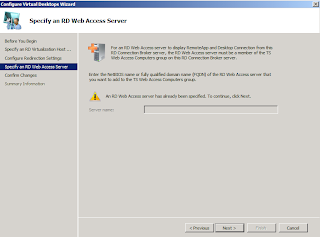
6. Click Apply button.
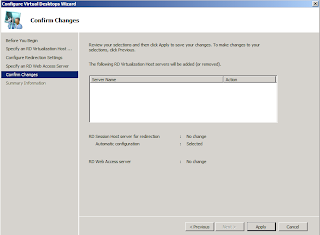
7.Review the summary page and make sure Assign personal virtual machine is tick and click Finish button.
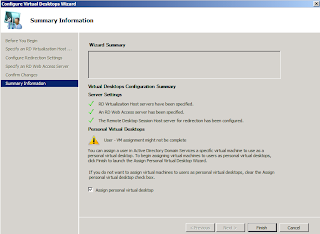
8.On the Assign Personal Virtual Desktop page, click Select user.
9. Enter Vdiuser1, Click Check name and click OK
10. On the virtual machine, select VDI01-Win7 and click Next
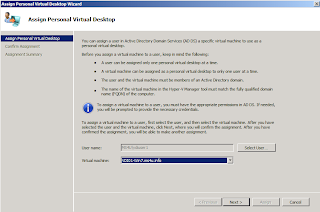
11.Review the confirm assignment and click Assign.
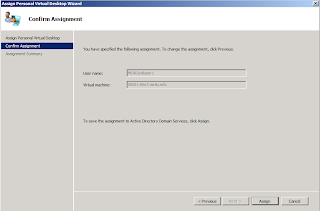
12.On the assignment summary page, uncheck assign another virtual machine to another user
13.Click Finish
Stay tuned for Part 7:- Building VDI using Remote Desktop Services (RDS) - Click here . I will cover on how to create Virtual Desktop Pool/ Dynamic VM Deployment.